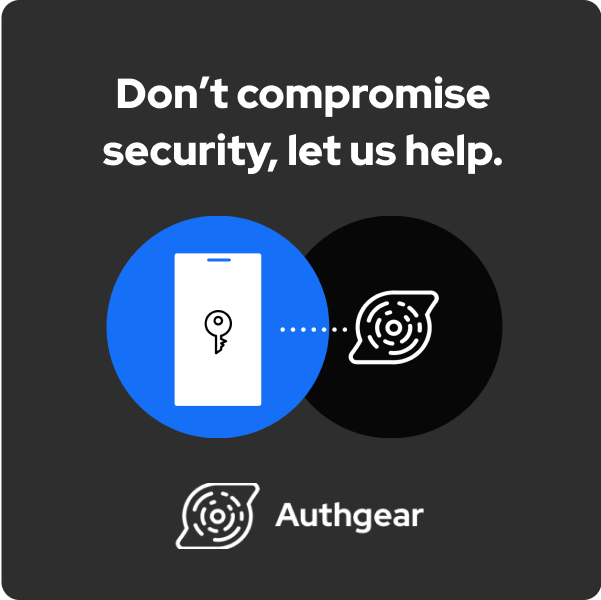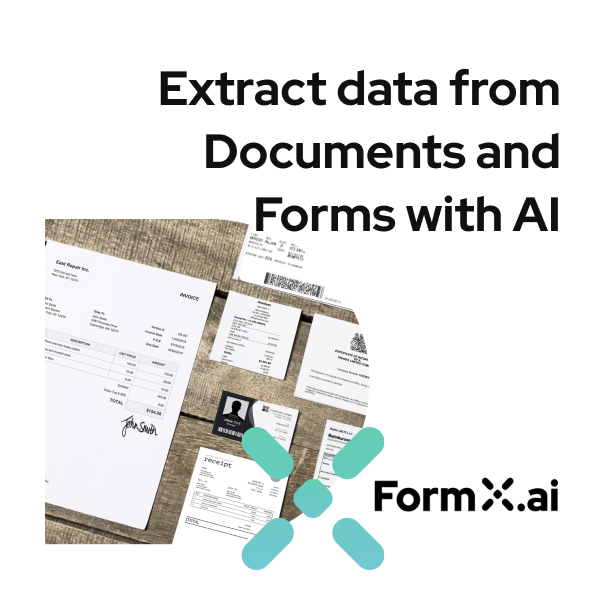Making App Icons for tvOS
According to Apple’s Human Interface Guidelines, every app must provide an icon to be displayed on the Apple TV Home screen and in the App Store. An app should specify several different icons of different dimensions to suit different screen sizes and different situations.
Here is the dimensions for tvOS apps:
All images on Apple TV are @1x resolution.
Layered images are required
for app icons
Name |
Actual size (px) |
Focused / Safe zone size (px) |
Unfocused Size |
Usage |
Remarks |
|---|---|---|---|---|---|
AppleTV-Icon-App-Small-400x240.png |
400x240 |
370x222 |
300x180 |
Apple TV Home screen |
You have to submit tvOS app icons in two sizes, both with the same aspect ratio. |
AppleTV-TopShelf-Poster-404x608.png |
404x608 |
380x570 |
333x570 |
Top Shelf for Poster (2:3) |
|
AppleTV-TopShelf-Square-608x608.png |
608x608 |
570x570 |
500x500 |
Top Shelf for Square (1:1) |
|
AppleTV-GameCenter-Leaderboard-659x371.png |
659x371 |
618x348 |
548x309 |
Leaderboard Artwork |
The back layer of the art must be opaque. |
AppleTV-TopShelf-HDTV-908x512.png |
908x512 |
852x479 |
782x440 |
Top Shelf for HDTV (16:9) |
|
AppleTV-Icon-App-Large-1280x768.png |
1280x768 |
/ |
/ |
App Store Icon |
You have to submit tvOS app icons in two sizes, both with the same aspect ratio. |
AppleTV-TopShelf-1920x1080.png |
1920x1080 |
/ |
/ |
Launch image size |
Launch images are static, and don’t include layers. |
AppleTV-TopShelf-1920x1080@2x.png |
3840x2160 |
/ |
/ |
Launch image size for 4K apps |
Launch images are static, and don’t include layers. |
|
AppleTV-TopShelf-ScrollingInsetBanner-1940x692.png |
1940x692 |
1740x620 |
1740x560 |
Top Shelf for Scrolling Inset Banner |
Provide three to eight images |
*There is no longer a 1024x1024 size. That’s replaced by 512x512@2x.
After creating all the icons, you should put it into a folder whose name is icon.iconset. The folder must have the .iconset extension. It might look a bit unusual for a folder to have an extension, but this extension is a signal to the system that the folder contains a set of icons.