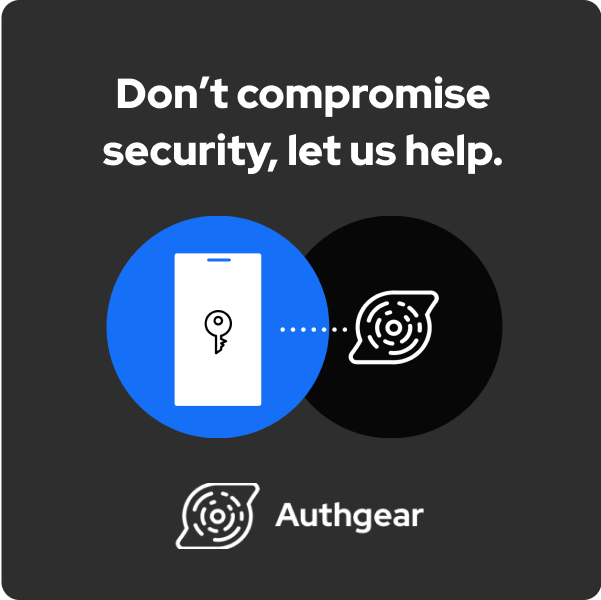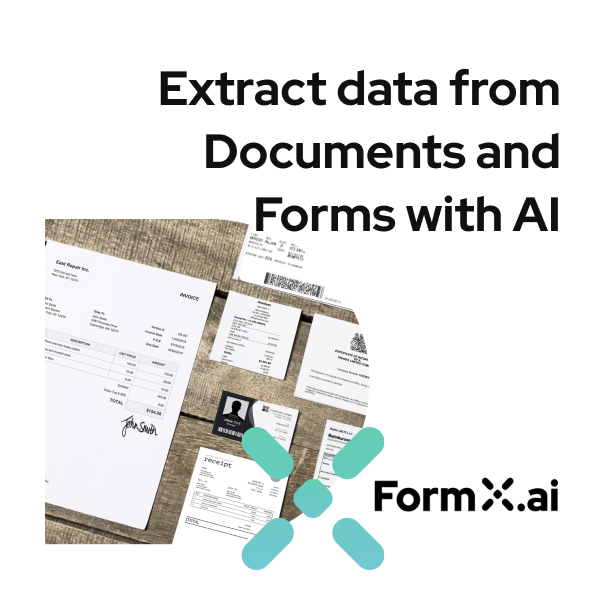Making App Icons for macOS
According to Apple’s Human Interface Guidelines, every app must provide an icon to be displayed in Finder, the Dock, Launchpad and the App Store. An app should specify several different icons of different dimensions to suit different screen sizes and different situations.
You can save valuable time by using Makeappicon.com to generate app icons of all dimensions you need for submitting your apps to Apple in one click, no matter it’s built for iOS, watchOS, macOS and iMessage App & Sticker Pack, and focus on coding and improving your apps.
Here is the dimensions for macOS apps:
Name |
Size(px) |
Usage |
|---|---|---|
icon_16x16.png |
16x16 |
An macOS icon |
icon_16x16@2x.png |
32x32 |
An macOS icon for retina displays |
icon_32x32.png |
32x32 |
An macOS icon |
icon_32x32@2x.png |
64x64 |
An macOS icon for retina displays |
icon_128x128.png |
128x128 |
An macOS icon |
icon_128x128@2x.png |
256x256 |
An macOS icon for retina displays |
icon_256x256.png |
256x256 |
An macOS icon |
icon_256x256@2x.png |
512x512 |
An macOS icon for retina displays |
icon_512x512.png |
512x512 |
An macOS icon |
icon_512x512@2x.png |
1024x1024 |
An macOS icon for retina displays |
*There is no longer a 1024x1024 size. That’s replaced by 512x512@2x.
After creating all the icons, you should put it into a folder whose name is icon.iconset. The folder must have the .iconset extension. It might look a
bit unusual for a folder to have an extension, but this extension is a
signal to the system that the folder contains a set of icons.